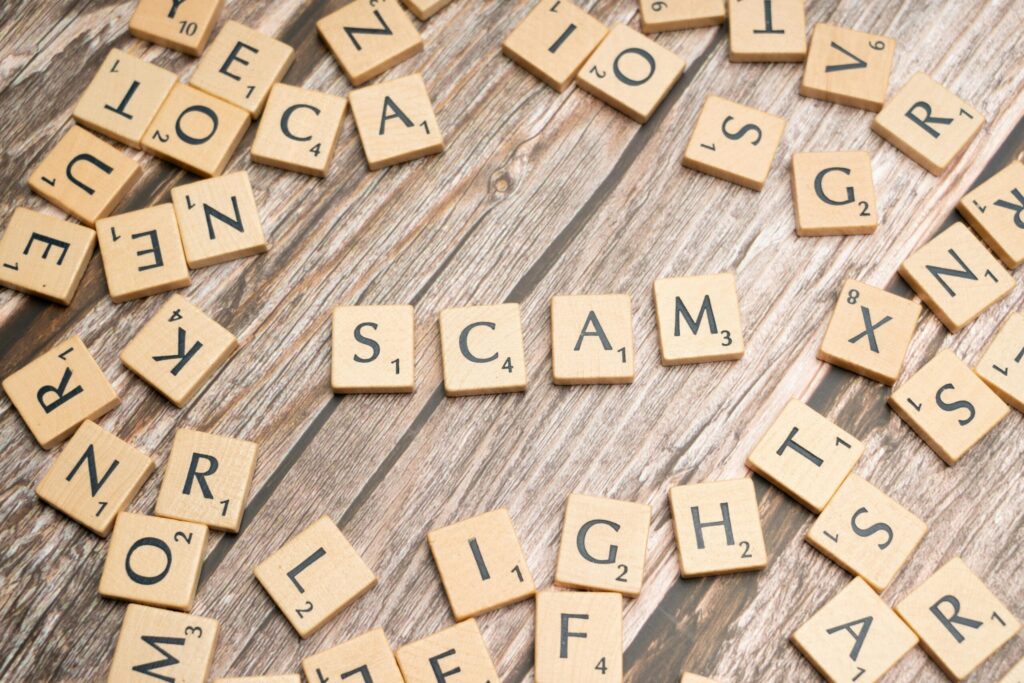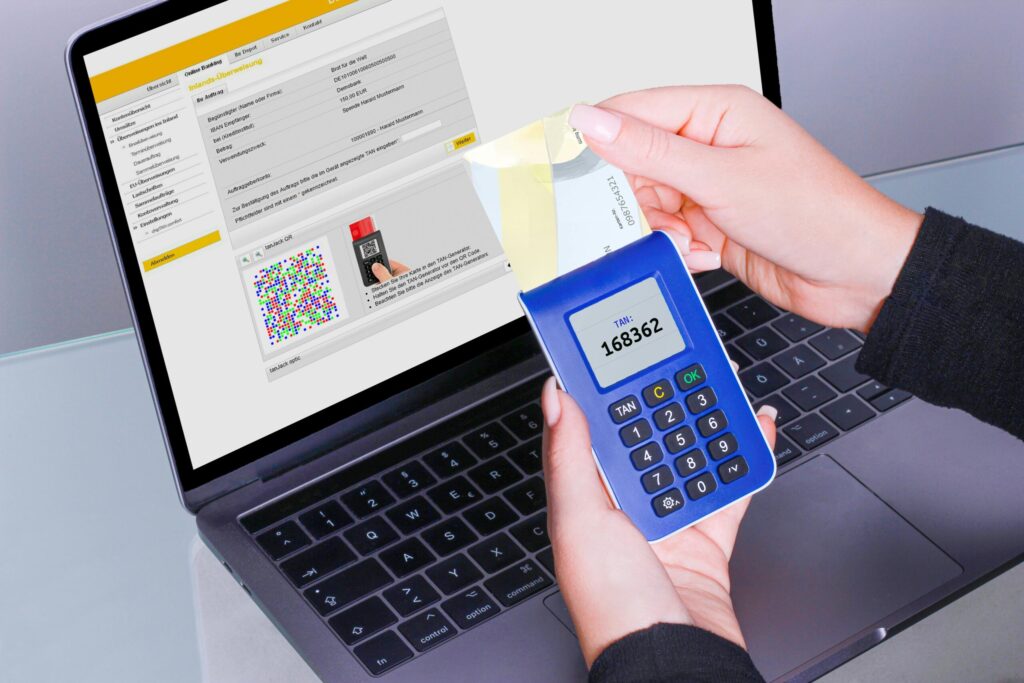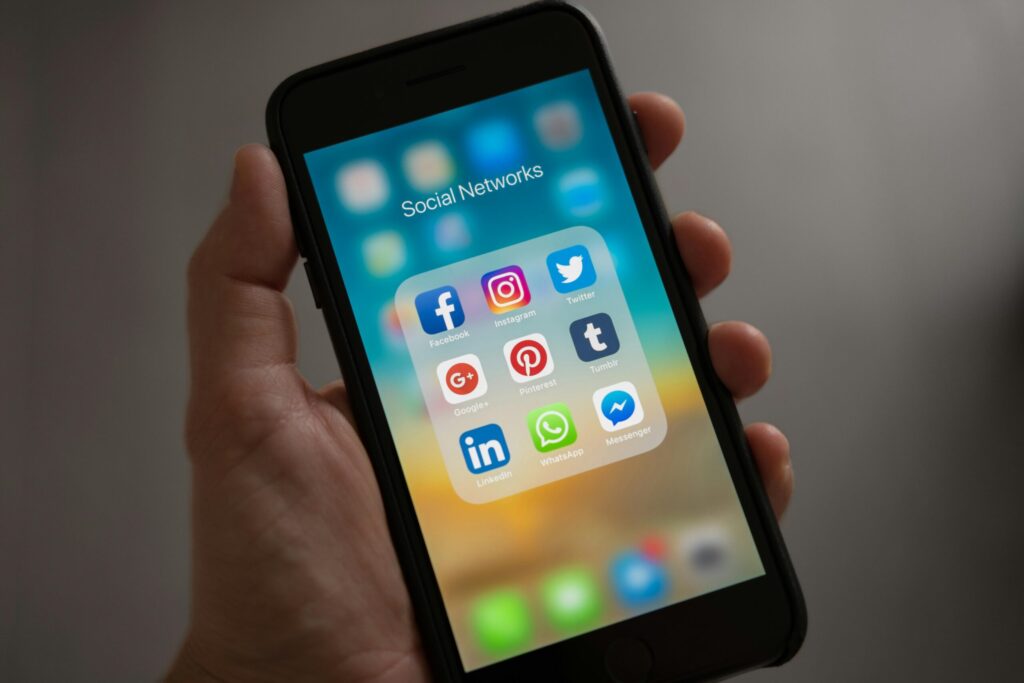Navigating a Mac can be made infinitely more efficient with the help of keyboard shortcuts. These six handy commands can save time and effort, making your computing experience smoother and more intuitive. Here are some essential Mac keyboard shortcuts you should incorporate into your daily routine.
- Command (⌘) + C and Command (⌘) + V: These are the universal shortcuts for copying and pasting. If you haven’t started using them, now’s the time to begin. Highlight the text or item you want to copy, press Command + C, and then place your cursor where you want to paste it and press Command + V. These shortcuts work in almost every application and are indispensable for anyone looking to save time.
- Command (⌘) + Spacebar: Launching Spotlight Search couldn’t be easier. Press Command + Spacebar to quickly search for files and applications or perform a quick web search. This shortcut is perfect when you need to find something quickly and efficiently.
- Command (⌘) + Tab: This shortcut is your best friend when switching between open applications. Hold Command and tap Tab to cycle through your open apps. It’s ideal for multitasking and ensures your workflow remains uninterrupted.
- Command (⌘) + Shift + 3/4: These shortcuts are a must for those who frequently need to take screenshots. Command + Shift + 3 captures the entire screen, while Command + Shift + 4 allows you to capture only a selected portion of your screen. It’s a quick and easy way to snap images without additional software.
- Command (⌘) + Q: Closing applications can be done in a flash with Command + Q. Unlike just closing the window, this shortcut ensures the app is entirely quit, instantly freeing up space and processing power.
- Command (⌘) + H: Use Command + H to hide the active application. This is particularly useful when quickly clearing your desktop or focusing on another task without closing an app entirely.
Incorporating these shortcuts into your daily routine can streamline your workflow, enhancing productivity and efficiency. As you become more familiar with these commands, you’ll rely on them increasingly, making your Mac experience more straightforward and enjoyable.